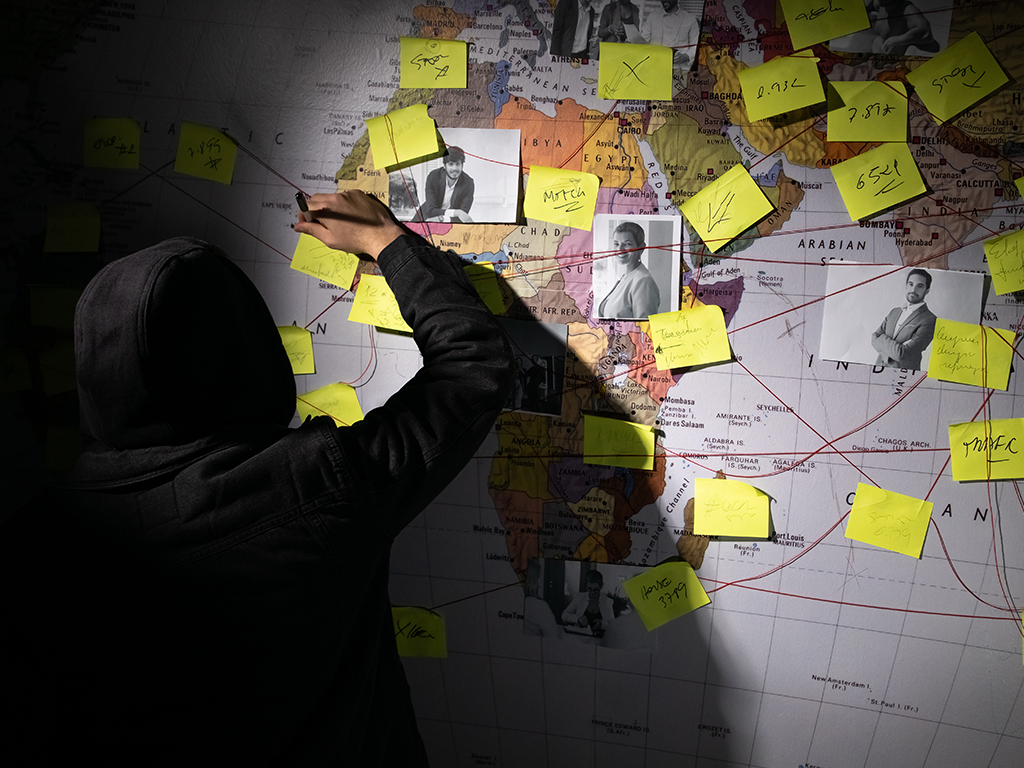This article explains how to add a new local manager into CyberHoot’s Platforms.
If you prefer CyberHoot to automatically assign managers from Google Workspace or Microsoft 365 / Entra ID, make sure each user has a manager assigned in those platforms. Then, sync your users with CyberHoot.
Adding a New Manager to the Power Platform
-
Log In
Log in to your CyberHoot account and go to the dashboard. -
Navigate to Users
From the dashboard, scroll down and click on the “Users” section. -
Go to the Managers Tab
Once on the Users page, click on the “Managers” tab. -
Click “Add Manager”
In the top right corner, click the “Add Manager” button. -
Enter Manager Information
Fill in the required fields:-
First Name
-
Last Name
-
Email Address
-
-
Create the Manager
Click “Create” to add the new manager. -
Confirmation
You should now see the new manager added to the list.
Adding a New Manager to the Autopilot Platform
-
Log In
Log in to your CyberHoot account and go to the dashboard. - Locate the Customer
From the click on the customer you wish to add a manager to. -
Navigate to Settings
From within that customer, click on the “Settings”. -
Go to the Local Company Manager(s) Tab
Click on the “Local Company Manager(s)” tab. -
Enter Manager Information
Fill in the required fields:-
First Name and Last Name
-
Email Address
-
-
Create the Manager
Click “Save” to add the new manager.
The post HowTo: Add a New Local Manager appeared first on CyberHoot.