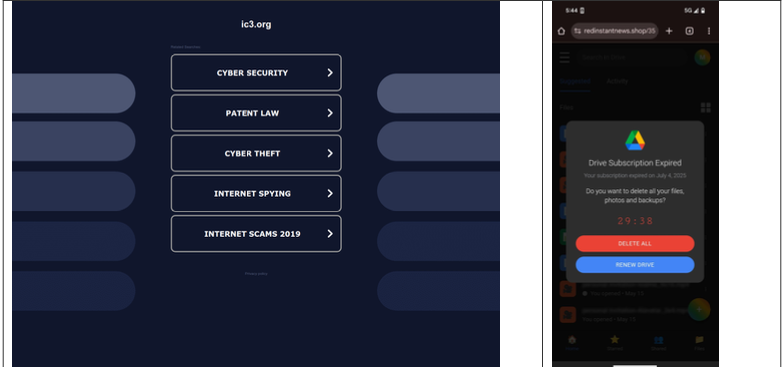This guide walks you through setting up and managing the CyberHoot–SyncroMSP integration using the CyberHoot Autopilot Platform.
1. Connect to CyberHoot on Autopilot:
- On the CyberHoot Autopilot platform, navigate to Partner Dashboard > Integrations.
- Select Syncro and click “Get Started”.
- Enter the Syncro MSP domain URL and the generated API token form Syncro MSP.
Example:
Syncro Domain URL: “https://MyMSP.syncromsp.com”
API Key: (Paste the API Key you generated)
- Click on “Connect to Syncro MSP”.
2. Map Customers and Sync:
- On the same page, click on “Map Customers”, this will map Syncro customers to CyberHoot customers.
- Select the customers using the down arrow to synchronize the data and click on “Map Customers”.
Note: In the example below, the 3 bottom Syncro customers on the left were mapped to the chosen CyberHoot customers on the right.
- Click on “Sync Now” to perform the first synchronization. The Sync Log will show you the status of the synchronization.
Note: When looking at the users within the CyberHoot’s customer now, it will show the user “Type” as “Syncro”.
3. Ongoing Management:
- To train a user, ensure the “CyberHoot_Trained” checkbox is checked in Syncro MSP.
- To exclude a user from training, uncheck the “CyberHoot_Trained” box.
- Manage the mapping of new customers in CyberHoot as needed.
4. Removing a Customer:
- On the CyberHoot Autopilot platform, navigate to Partner Dashboard > Integrations.
- Select Syncro and click “Map Customers”.
- Choose “Map Customers” and click on the “X” to remove the mapping on the selected customer.
- When the customer is removed, click on “Map Customers” to update.
- Choose “Sync Now” to complete the synchronization to remove the customer.
Note: When removing the customer using the steps above, you can easily add them back by mapping them back up.
5. Disconnecting Integration (If needed):
- On the CyberHoot Autopilot platform, navigate to Partner Dashboard > Integrations.
- Select Syncro and click “Disconnect”.
Note: Choose the option below carefully.
If you want to continue using CyberHoot without the integration with Syncro, choose “Disconnect & Set Local“. This will set all users to be locally managed within CyberHoot.
If you plan on archiving all users within CyberHoot after disconnecting, select the “Disconnect & Archive“.
The post HowTo: Integrate CyberHoot with SyncroMSP (Autopilot Platform) appeared first on CyberHoot.