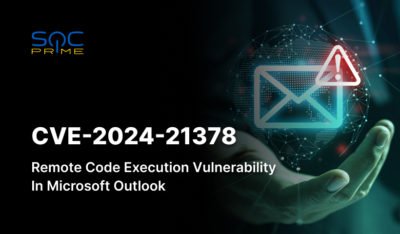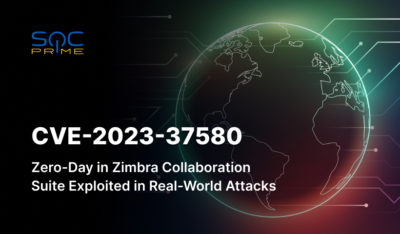Start with navigating to Add Rules. Go to the Add Rules and Rule Groups page.
Click Add Rules, then Add my own rules and rule groups, and choose Rule builder > Rule visual editor.
Click Add Rules, then Add my own rules and rule groups, and choose Rule builder > Rule visual editor.
Let’s define the Rule Settings:
- Name: Enter a name for the rule.
- Type: Select Regular rule.
- Condition: Choose If a request matches the statement.
- Configure Statement Settings.
- Inspect: Select a request component (e.g., Single header).
For a Single header, specify the header (for example, User-Agent).
- Match Type: Choose the condition for matching (e.g., Exactly matches string).
- String to Match: Enter the string (e.g., Pingdombot). Maximum length: 200 characters.
- Optional: Text Transformations.
Leave as None or choose a transformation (e.g., lowercase). Multiple transformations are applied sequentially.
- Set Action
Select Count
Check CloudWatch logs to see if the rule works correctly, then change Action to Block or Allow.
The post AWS WAF: Creating Custom String Match Rule appeared first on SOC Prime.