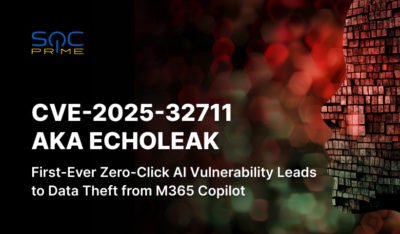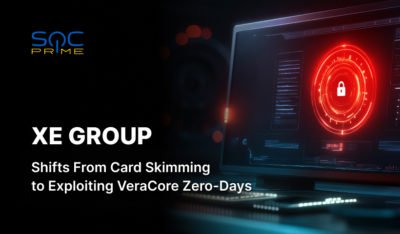LDAP (Lightweight Directory Access Protocol) is a popular method for centralizing user authentication and access control across an organization. Configuring Elasticsearch to use LDAP over a secure connection (LDAPS) adds an additional layer of security by encrypting communication between Elasticsearch and the LDAP server. This article provides a step-by-step guide to setting up LDAPS for Elasticsearch authentication.
Prerequisites
- Elasticsearch Security Features: Ensure Elasticsearch security features (authentication, TLS) are enabled. This is included in the default distribution of Elasticsearch.
- LDAPS Server: You need access to an LDAP server that supports secure connections (e.g., Active Directory, OpenLDAP).
- Certificates: A valid SSL/TLS certificate must be installed on your LDAP server and accessible by Elasticsearch.
Step 1: Enable TLS in Elasticsearch
Before configuring LDAPS, ensure Elasticsearch itself is configured for secure communication. Update the elasticsearch.yml file with the following settings:
xpack.security.enabled: true
xpack.security.transport.ssl.enabled: true
xpack.security.http.ssl.enabled: true
xpack.security.http.ssl.keystore.path: "/path/to/your/elasticsearch-keystore.p12"
xpack.security.http.ssl.truststore.path: "/path/to/your/elasticsearch-truststore.p12"Restart the Elasticsearch service to apply the changes:
systemctl restart elasticsearchStep 2: Configure the LDAPS Realm
Add the following LDAP realm configuration to elasticsearch.yml:
xpack.security.authc.realms.ldap.my_ldap:
order: 0
url: "ldaps://<ldap-server>:636"
bind_dn: "cn=admin,dc=example,dc=com"
secure_bind_password: "your_password"
user_search:
base_dn: "dc=example,dc=com"
group_search:
base_dn: "dc=example,dc=com"
files:
role_mapping: "config/role_mapping.yml"
ssl:
certificate_authorities: ["/path/to/ldap-ca.pem"]Key points:
url: Useldaps://and the port number (typically 636 for LDAPS).bind_dnandsecure_bind_password: Credentials used to bind to the LDAP server.user_searchandgroup_search: Define the search base DN for users and groups.role_mapping: File to map LDAP groups to Elasticsearch roles.certificate_authorities: Path to the LDAP server’s CA certificate to verify the server’s identity.
Step 3: Define Role Mappings
Create or edit the role_mapping.yml file in the Elasticsearch config directory to map LDAP groups to Elasticsearch roles:
admin:
- "cn=admins,dc=example,dc=com"
read_only:
- "cn=readers,dc=example,dc=com"Restart Elasticsearch for the changes to take effect:
systemctl restart elasticsearchStep 4: Test the LDAPS Configuration
To verify that LDAPS authentication is working, use the following API to authenticate a user:
curl -u <username>:<password> -X GET "https://<elasticsearch-host>:9200/_security/_authenticate?pretty"If successful, the response will include the user’s details and roles retrieved from the LDAP server.
Step 5: Troubleshooting
- Certificate Issues: Ensure the LDAP server’s certificate is valid and trusted by Elasticsearch.
- LDAP Connection Errors: Verify the LDAP server is reachable and LDAPS is enabled. Test with tools like
ldapsearchto debug connection issues. - Logging: Increase logging levels for LDAP realms by updating
log4j2.properties: - logger.ldap.name = org.elasticsearch.xpack.security.authc.ldap
- logger.ldap.level = debug
Conclusion
Configuring Elasticsearch with LDAPS ensures secure and centralized user authentication. By leveraging LDAPS, organizations can strengthen their security posture while integrating Elasticsearch with existing directory services. Follow these steps to set up and test your configuration, and remember to monitor and maintain your LDAP infrastructure for optimal performance.
The post Configuring Elasticsearch Authentication with LDAPS appeared first on SOC Prime.