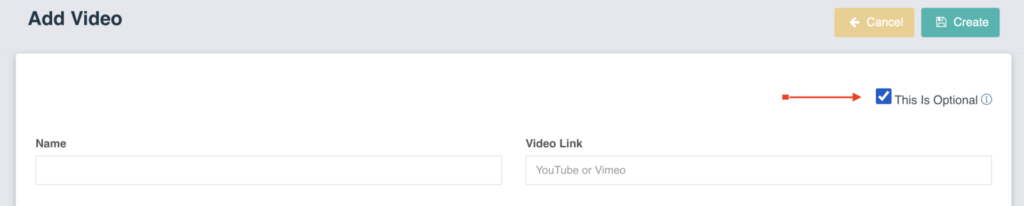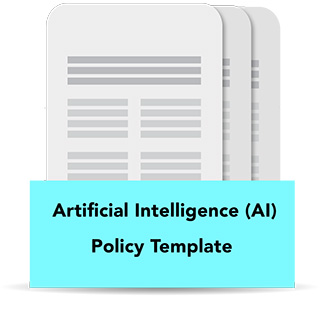Adding users to CyberHoot’s Power and Autopilot Platforms via Google Workspace Sync
If your company uses Google Workspace, you can use it as a simple and effective way to manage users within CyberHoot. Follow the steps below:
Step-by-Step Instructions:
1- Upon login, you will find yourself on the Dashboard screen. Click on “Users” or “Admin” then “User-Group-Manager” on the top right of the screen.
2- Click on the “Google Sync” button.
3- Click on “Grant Google Access”.
4- Enter the Google credentials and click on Allow.
5- Click on Next to go to Google Users & Groups.
6- You must choose between two options: (1) Sync by users, or (2) Sync by groups.
7. Under the “Action” Column, users show as “Skipped” or “Syncd“. Click either word to switch users between “Skipped” or “Syncd”.
8- Click “Sync Now” to synchronize users manually. Users auto-sync every 4 hours.
9- Click on Close.
High Compliance Tip:
The video below shows you how to accomplish these steps as well as how to set up managers for each user.
Defining managers for each employee in CyberHoot is very important. Employee managers are Carbon Copied (CC’d) on reminder emails sent to employees. This only happens when an Employee has not completed an assignment by the due date.
This short video shows how to set up Google Workspace sync in CyberHoot for the Power Platform.
What are the permissions used by CyberHoot to access Google Workspace? Does CyberHoot store my password?
Permission Authorization flow:
Step 1- Permission and Consent: Administrator logs into Google and CyberHoot is assigned read-only permissions using the principle of least privilege, assigning the permissions listed below.
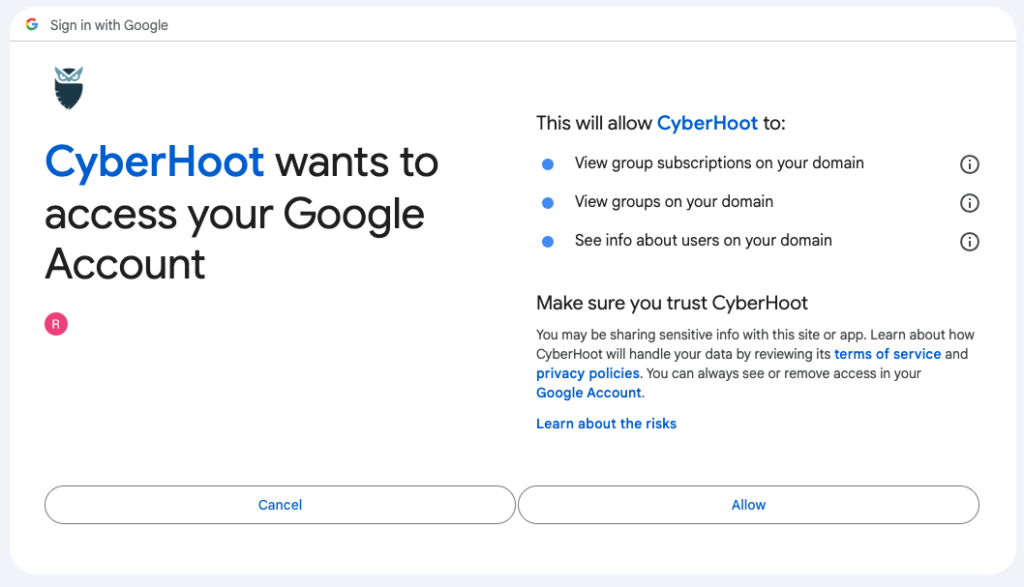
Step 2 – Token Acquisition: CyberHoot requests an OAuth 2.0 token from Google Workspace. Note that CyberHoot will not know nor store the password used by the admin.
Step 3 – Token Grant: Google validates the request and, if successful, issues an access token. This token encapsulates the permissions granted to CyberHoot.
Step 4 – Accessing Resources with the Token: CyberHoot uses this token to access the information on the table above. This information is used to add users to CyberHoot.
Image Sources: DALL-E – OpenAI
CyberHoot has many resources available to you. Below are links to all of our resources; please check them out and use them whenever you like:
- Blog
- Cybrary (Cyber Library)
- Infographics
- Newsletters
- Press Releases
- Instructional Videos (HowTo) – very helpful for our MSP Multi-tenant administrators!
Note: If you’d like to subscribe to our newsletter, visit any link above (besides infographics) and enter your email address on the right-hand side of the page, and click ‘Send Me Newsletters’.