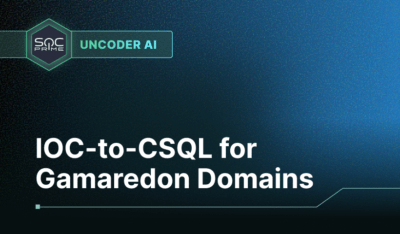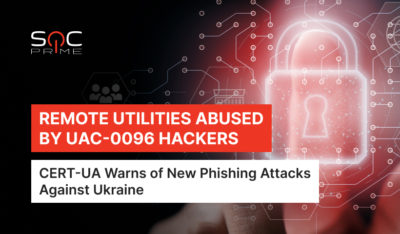Monitoring Elasticsearch is crucial for maintaining its performance and ensuring cluster health. Metricbeat, a lightweight shipper by Elastic, simplifies this process by collecting and sending metrics from your Elasticsearch nodes to a monitoring system like Kibana or Elasticsearch itself.
How to Monitor Elasticsearch with Metricbeat
1. Install Metricbeat
Download and install Metricbeat on your Elasticsearch nodes.
2. Enable the Elasticsearch Module
Enable the Elasticsearch module to gather metrics. Use the following command:
metricbeat modules enable elasticsearch- Edit the module configuration file, typically located at:
/etc/metricbeat/modules.d/elasticsearch.ymlSpecify the Elasticsearch hosts to monitor:
- module: elasticsearch
metricsets:
- node
- node_stats
- cluster_stats
hosts: ["
http://localhost:9200"]- Replace
localhost:9200with the address of your Elasticsearch nodes.
- Set the Metricbeat output to Elasticsearch (or another desired output like Logstash) in the
metricbeat.ymlfile:
output.elasticsearch:
hosts: ["http://localhost:9200"]- Start the Metricbeat service to begin collecting and sending metrics:
sudo service metricbeat start- Verify that Metricbeat is running and sending data.
- Navigate to Kibana’s Stack Monitoring section to view Elasticsearch metrics and dashboards. Metricbeat automatically sets up default visualizations if the setup process has been completed.
Keep an eye on important Elasticsearch metrics, including:
- Cluster health: Green, Yellow, or Red status.
- Node resource usage: CPU, memory, and disk usage.
- Index performance: Request rates and indexing latency.
The post Monitoring Elasticsearch Cluster With Metricbeat appeared first on SOC Prime.