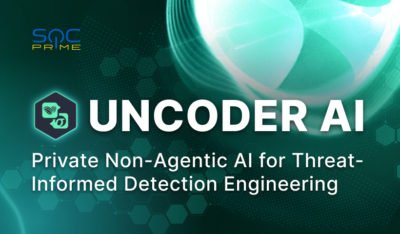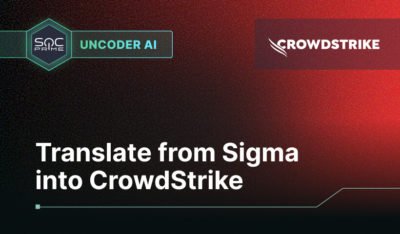OpenSearch Dashboards is a powerful tool for visualizing and interacting with your OpenSearch data. However, to make the most of it, you need to understand its configuration settings related to logging. Below, we dive into some key options and what they mean for your deployment.
1. Logging Queries with
This setting enables the logging of all queries sent from the dashboard to OpenSearch. By default, it’s disabled (
opensearch.logQueriesThis setting enables the logging of all queries sent from the dashboard to OpenSearch. By default, it’s disabled (
false), but when enabled (true), and combined with logging.verbose, it provides detailed insights into the queries your dashboards generate. This is invaluable for debugging and optimizing performance.2. Specifying a Log Destination with
By default, OpenSearch Dashboards logs its output to
logging.destBy default, OpenSearch Dashboards logs its output to
stdout (the console). However, you can redirect these logs to a file by specifying a path with this setting. This is particularly useful if you need a persistent log history for compliance or troubleshooting purposes.3. Handling Disk Space Errors:
Disk space issues can be catastrophic. The
logging.ignoreEnospcErrorDisk space issues can be catastrophic. The
logging.ignoreEnospcError setting, when enabled (true), prevents the dashboard process from crashing due to an ENOSPC (no space left on device) error. While this prevents downtime, you should monitor storage closely to avoid other potential issues.4. Managing Log Output:
logging.silent and logging.quietlogging.silent: Suppresses all log output. This is useful in scenarios where logging is unnecessary, but it’s not ideal for debugging.logging.quiet: Outputs only error messages, providing a middle ground for environments where you need to minimize log noise while still being alerted to critical issues.
5. Enabling Detailed Logs with
For comprehensive insights, set
logging.verboseFor comprehensive insights, set
logging.verbose to true. This setting logs everything from system resource usage to all incoming requests, making it a powerful tool for diagnosing performance or configuration issues.Tips for Configuring OpenSearch Dashboards Logging
- Always test changes in a staging environment before applying them to production.
- Use logging settings strategically: enable verbose logging temporarily for debugging and switch to quiet or silent modes in production for performance.
By understanding and tailoring these logging settings, you can optimize OpenSearch Dashboards for your unique needs, ensuring a secure, efficient, and user-friendly experience.
The post Understanding Key OpenSearch Dashboard Logging Settings appeared first on SOC Prime.